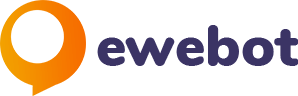‘Should You Use Google Analytics to Track My Website’s Performance_’.
Introduction
Hook:
If you’re a growing business or tech startup… My answer is no. Just kidding. You shouldn’t. You HAVE to.
Thesis Statement:
Google Analytics (GA4) may seem complicated, but it’s essential for tracking website performance and improving SEO.
Overview of Article:
In this article, we’ll explore the importance of Google Analytics 4 for your business. We’ll start by understanding what GA4 is and why it’s crucial for modern websites. Next, we’ll walk through the steps to set up GA4 and link it with Google Search Console for comprehensive SEO insights. We’ll also dive into advanced features like event tracking, custom reports, and audience segmentation to maximize your site’s performance. Finally, we’ll discuss best practices, real-world examples, and tips to get the most out of GA4 for your SEO strategy. Whether you’re new to analytics or looking to enhance your current setup, this guide will provide valuable insights to help you leverage GA4 effectively.
Understanding Google Analytics 4 (GA4)
What is GA4?
Google Analytics 4 (GA4) is the latest version of Google’s web analytics platform, designed to provide a more comprehensive and user-centric approach to tracking and analyzing website and app performance. Unlike its predecessor, Universal Analytics, GA4 focuses on event-based data collection, offering more detailed insights into user behavior.
Key Features and Differences from Universal Analytics:
- Event-Based Tracking: GA4 tracks user interactions as events, providing a more flexible and granular view of user behavior.
- Enhanced Measurement: Automatically tracks key interactions like page views, scrolls, and outbound clicks without additional setup.
- Cross-Platform Tracking: Seamlessly integrates data from websites and apps, allowing for a unified view of user journeys.
- AI-Powered Insights: Utilizes machine learning to identify trends, predict future actions, and offer insights on user behavior.
- Privacy-Centric: Designed with privacy in mind, GA4 offers better data controls and supports compliance with data protection regulations like GDPR.
Why GA4 is Important:
Data tracking is crucial for understanding how users interact with your website, identifying areas for improvement, and making informed decisions to enhance user experience and achieve business goals.
Benefits of Using GA4 for Businesses and Tech Startups:
- In-Depth User Insights: GA4 provides detailed data on user interactions, helping businesses understand user behavior and preferences.
- Enhanced ROI: By identifying high-performing content and optimizing underperforming areas, businesses can maximize their return on investment.
- Future-Proof Analytics: GA4’s advanced features and focus on privacy ensure that businesses are prepared for future changes in data tracking and analysis.
- Holistic View: Integrates data from multiple platforms, offering a complete picture of user journeys across web and mobile apps.
Setting Up Google Analytics 4
Initial Setup:
Setting up Google Analytics 4 on your website is straightforward. Follow these steps to get started:
- Create a GA4 Property:
- Sign in to your Google Analytics account.
- Click on “Admin” in the lower-left corner.
- In the “Property” column, click on “Create Property.”
- Select “Google Analytics 4” and follow the prompts to set up your property.
- Add Tracking Code:
- Once the property is created, you’ll receive a tracking ID.
- Copy the tracking code and paste it into the header of your website’s HTML.
- Verify Installation:
- Use the “Realtime” report in GA4 to ensure data is being collected correctly.
Configuring Custom Reports:
Custom reports in GA4 allow you to focus on the metrics that matter most to your business, providing tailored insights to drive your SEO strategy.
Importance of Custom Reports:
- Targeted Analysis: Focus on specific data points relevant to your business goals.
- Enhanced Decision-Making: Provides actionable insights for informed decision-making.
- Improved Efficiency: Saves time by highlighting key metrics without sifting through irrelevant data.
How to Create and Configure Custom Reports in GA4:
- Navigate to Reports:
- In your GA4 dashboard, click on “Reports” in the left-hand menu.
- Create a New Report:
- Click on the “Customization” option.
- Select “Create New Report” and choose the type of report you need (e.g., funnel analysis, path analysis).
- Select Metrics and Dimensions:
- Choose the metrics and dimensions that are most relevant to your analysis.
- For example, you might select metrics like page views, session duration, and bounce rate, and dimensions like source/medium and landing page.
- Save and Customize:
- Save the report and customize the layout to highlight key insights.
- Use filters to narrow down the data to specific user segments or time periods.
By setting up Google Analytics 4 and configuring custom reports, you’ll gain valuable insights into your website’s performance, enabling you to make data-driven decisions that enhance your SEO strategy and drive business growth.
Linking GA4 with Google Search Console
Benefits of Integration
Integrating Google Analytics 4 (GA4) with Google Search Console offers a comprehensive view of your SEO efforts, combining data on user behavior with search performance. This integration enhances data accuracy and provides deeper insights into how your website is performing in search results.
Holistic View of SEO Efforts:
- Unified Data: Combining GA4’s user behavior data with Search Console’s search performance data gives you a complete picture of how users find and interact with your site.
- SEO Performance: Understand which keywords and queries drive traffic to your site and how users behave once they arrive.
Enhanced Data Accuracy and Insights:
- Accurate Metrics: Integration helps eliminate data discrepancies, ensuring you have accurate metrics to base your decisions on.
- Actionable Insights: Gain insights into user behavior and search performance, helping you identify areas for improvement and optimize your SEO strategy.
Step-by-Step Integration Guide
- Access Google Analytics:
- Log in to your GA4 account.
- Navigate to the Admin panel by clicking on the gear icon at the bottom left.
- Link Search Console:
- In the Property column, click on “Property Settings.”
- Scroll down to find the “Adjust Search Console” setting and click on “Link Search Console.”
- Add Property:
- Click on “Add” and select the Search Console property you want to link.
- If you haven’t set up a Search Console property, you’ll need to do that first.
- Verify Link:
- Follow the prompts to complete the linking process.
- Ensure that the property is verified and that data sharing is enabled.
- Confirm Integration:
- Check the “Acquisition” section in your GA4 reports to see Search Console data.
- Use the integrated data to analyze search performance alongside user behavior metrics.
Utilizing GA4 for SEO Insights
Tracking Key Metrics
To optimize your SEO strategy, it’s crucial to track the right metrics in GA4. Here are some important SEO metrics to monitor:
Key Metrics to Track:
- Organic Traffic: Monitor the number of visitors coming from search engines.
- Bounce Rate: Track the percentage of visitors who leave your site after viewing only one page.
- Session Duration: Measure the average length of user sessions on your site.
- Conversion Rate: Calculate the percentage of visitors who complete desired actions, like making a purchase or filling out a form.
Customizing GA4 for SEO Metrics:
- Custom Reports: Create custom reports to focus on specific SEO metrics.
- Filters and Segments: Use filters and segments to analyze data for particular user groups or traffic sources.
- Dashboards: Design dashboards that display key SEO metrics at a glance.
Identifying Top Referral Channels
Understanding where your traffic comes from is essential for refining your SEO strategy. GA4 helps you identify top referral channels and traffic sources, providing insights into which channels drive the most valuable traffic.
Importance of Referral Channels:
- Traffic Sources: Identify which websites, social media platforms, or search engines are referring visitors to your site.
- Performance Evaluation: Evaluate the performance of different referral channels to understand their effectiveness.
How GA4 Helps:
- Acquisition Reports: Use GA4’s Acquisition reports to see detailed data on referral sources.
- Source/Medium Dimension: Analyze traffic based on the source/medium dimension to differentiate between organic, referral, direct, and other traffic types.
Analyzing High-Traffic, Low-Conversion Pages
High-traffic pages that don’t convert can highlight opportunities for optimization. GA4 allows you to identify these pages and analyze user behavior to improve conversions.
Identifying High-Traffic, Low-Conversion Pages:
- Behavior Reports: Use Behavior reports to find pages with high traffic and low conversion rates.
- Content Drilldown: Drill down into individual page performance to identify issues.
Analyzing User Behavior:
- User Flow: Analyze the User Flow report to see how users navigate through your site.
- Event Tracking: Set up events to track specific interactions, like button clicks or form submissions, on these pages.
Tips for Optimizing Content and CTAs:
- Improve Content Quality: Ensure the content on high-traffic pages is relevant, engaging, and provides value.
- Optimize CTAs: Place clear and compelling calls to action (CTAs) to guide users towards conversion.
- A/B Testing: Conduct A/B tests to experiment with different content and CTA placements to find the most effective combinations.
Case Studies and Real-World Examples
Case Study 1:
Boosting SEO for an E-commerce Business with GA4
An e-commerce company struggled with understanding user behavior and optimizing their website for better search engine rankings. By implementing Google Analytics 4, they gained valuable insights that led to significant improvements.
Specific Metrics and Strategies Used:
- Event Tracking: The business set up event tracking to monitor user interactions, such as product clicks, add-to-cart actions, and purchases. This helped identify popular products and user preferences.
- Custom Reports: They created custom reports to focus on key SEO metrics like organic traffic, bounce rates, and session durations. These reports provided a clear view of how users from search engines engaged with their site.
- User Segmentation: By segmenting users based on their behavior and demographics, the company tailored their marketing strategies to different audience groups, improving engagement and conversions.
- Page Performance Analysis: Using GA4’s analysis tools, they identified high-traffic pages with low conversion rates and optimized content and CTAs, resulting in a 20% increase in conversions.
Case Study 2:
Enhancing SEO for a Tech Startup with GA4
A tech startup wanted to increase their online visibility and attract more organic traffic. By leveraging GA4, they gained actionable insights that helped them refine their SEO strategy.
Specific Metrics and Strategies Used:
- Cross-Platform Tracking: The startup integrated data from their website and mobile app, providing a unified view of user interactions. This helped identify cross-platform user journeys and optimize the experience.
- Search Console Integration: Linking GA4 with Google Search Console enabled the startup to see how their site performed in search results and identify which keywords drove the most traffic. This data guided their content creation and keyword targeting efforts.
- Enhanced Measurement: The startup used GA4’s enhanced measurement features to automatically track key interactions like scrolls and outbound clicks, providing deeper insights into user behavior without additional setup.
- Predictive Metrics: Utilizing GA4’s predictive metrics, they identified trends and anticipated user actions, allowing them to proactively address potential issues and improve user engagement.
Tips and Best Practices
Maximizing GA4 for SEO
Practical Tips for Leveraging GA4 Data:
- Set Clear Goals: Define what you want to achieve with your SEO strategy and configure GA4 to track relevant metrics.
- Regularly Monitor Reports: Consistently review GA4 reports to stay updated on your website’s performance and identify trends.
- Use Annotations: Add annotations in GA4 to mark significant changes or events, helping you correlate data with specific actions.
- Experiment and Test: Use A/B testing to try different approaches and optimize your site based on GA4 insights.
Common Pitfalls to Avoid:
- Ignoring Customization: Default reports may not provide all the insights you need. Customize reports to focus on the most relevant metrics.
- Overlooking Segmentation: Failing to segment your audience can lead to a one-size-fits-all approach that doesn’t address specific user needs.
- Neglecting Mobile Data: With increasing mobile traffic, it’s crucial to analyze mobile-specific metrics and optimize accordingly.
Custom Reports and Dashboards
Best Practices for Creating Effective Custom Reports:
- Identify Key Metrics: Focus on metrics that align with your business goals, such as organic traffic, conversion rates, and user engagement.
- Use Filters and Segments: Apply filters and segments to your reports to analyze specific user groups or traffic sources.
- Visualize Data: Use charts and graphs to present data in an easily understandable format, highlighting trends and patterns.
How to Design Dashboards for Quick Insights:
- Keep It Simple: Avoid clutter by focusing on essential metrics and using a clean, intuitive layout.
- Use Widgets: Incorporate widgets to display key data points at a glance, such as traffic sources, top-performing pages, and conversion rates.
- Update Regularly: Ensure your dashboards are updated in real-time or at regular intervals to provide the most current insights.
Advanced GA4 Features for SEO

‘Advanced GA4 Features for SEO’.
Event Tracking
Event tracking in Google Analytics 4 (GA4) allows you to monitor specific interactions on your website, providing granular insights into user behavior. Setting up event tracking is straightforward and can significantly enhance your SEO efforts.
How to Set Up and Use Event Tracking in GA4:
- Define Events: Identify the interactions you want to track, such as form submissions, button clicks, or video plays.
- Set Up in GA4:
- Navigate to your GA4 property.
- Go to “Events” in the left-hand menu.
- Click on “Create Event” and define your event parameters (e.g., event name, conditions).
- Implement Tracking Code:
- Use Google Tag Manager (GTM) to add event tags and triggers to your website.
- Ensure the tracking code is correctly implemented and test to verify.
Examples of SEO-Related Events to Track:
- Form Submissions: Track when users fill out and submit contact forms.
- Button Clicks: Monitor clicks on key call-to-action buttons.
- Video Engagement: Measure video plays, pauses, and completions.
- Outbound Link Clicks: Track clicks on external links to understand what content drives users away from your site.
Enhanced Measurement Features
GA4’s enhanced measurement features automatically track key interactions, providing valuable data without requiring additional setup. These features can greatly benefit your SEO and user behavior analysis.
Utilizing Enhanced Measurement Features in GA4:
- Enable Enhanced Measurement:
- In your GA4 property, go to “Admin.”
- Under “Property,” click “Data Streams” and select your data stream.
- Toggle on enhanced measurement features such as page views, scroll tracking, outbound clicks, and site search.
- Review Data:
- Access reports in GA4 to see the automatically collected data.
- Use this data to gain insights into user interactions and site performance.
Benefits for SEO and User Behavior Insights:
- Comprehensive Data: Automatically captures essential interactions, providing a complete picture of user behavior.
- SEO Optimization: Identify how users engage with your content and optimize accordingly.
- Time-Saving: Reduces the need for manual tracking setup, allowing you to focus on data analysis and strategy.
Segmentation and Analysis
Audience Segmentation
Audience segmentation in GA4 allows you to divide your users into distinct groups based on specific criteria, enabling more targeted analysis and SEO strategies.
Creating and Using Custom Segments in GA4:
- Define Segments:
- Identify criteria for segmentation, such as demographics, behavior, or acquisition source.
- Examples include new vs. returning users, mobile vs. desktop users, and users from specific traffic sources.
- Create Segments:
- In GA4, go to “Explore” and click on “Segments.”
- Define your segment parameters and save the segment.
- Analyze Segments:
- Apply segments to your reports to compare performance across different user groups.
- Use insights to tailor your SEO strategies to each segment.
Analyzing Different Audience Segments to Tailor SEO Strategies:
- Behavior Analysis: Understand how different segments interact with your site and identify areas for improvement.
- Content Personalization: Create targeted content that resonates with specific segments, improving engagement and SEO.
- Performance Comparison: Compare key metrics across segments to identify successful strategies and areas needing attention.
Behavior Flow Analysis
Behavior flow analysis in GA4 helps you visualize the paths users take through your site, revealing how they navigate and where they drop off.
How to Use the Behavior Flow Report in GA4:
- Access Behavior Flow:
- In GA4, navigate to “Explore” and select “Path Exploration.”
- Set Parameters:
- Define the starting point of the user journey (e.g., landing page).
- Track subsequent interactions to see the flow of user behavior.
- Analyze Paths:
- Identify common paths users take and points where they exit or drop off.
- Use this data to optimize user journeys and improve retention.
Identifying User Paths and Optimizing Them for Better SEO Performance:
- Streamline Navigation: Simplify site navigation based on common user paths to enhance the user experience.
- Improve Content Flow: Ensure that high-traffic pages effectively guide users to conversion points.
- Address Drop-Off Points: Identify and fix areas where users frequently exit your site to reduce bounce rates and increase engagement.
Data Visualization and Reporting
Custom Dashboards
Creating custom dashboards in Google Analytics 4 (GA4) allows you to quickly access and interpret the data that matters most to your SEO strategy. Well-designed dashboards can provide at-a-glance insights into key performance indicators (KPIs), helping you make informed decisions faster.
Designing Custom Dashboards in GA4 for SEO:
- Identify Key Metrics:
- Determine the most important SEO metrics for your business, such as organic traffic, bounce rates, conversion rates, and average session duration.
- Create a New Dashboard:
- In GA4, navigate to the “Reports” section and click on “Create Custom Report.”
- Choose “Dashboard” and select the layout that best fits your needs.
- Add Key Widgets and Visualizations:
- Traffic Overview: Include a line chart to visualize trends in organic traffic over time.
- Top Landing Pages: Use a table widget to display the most visited landing pages and their performance metrics.
- Bounce Rate: Add a gauge or bar chart to track bounce rates across different pages or segments.
- Conversions: Include a pie chart or bar chart to show conversion rates by traffic source or user segment.
- User Demographics: Add a heatmap to visualize user demographics like age and location, which can inform your content and targeting strategies.
- Customize for Quick Insights:
- Use filters and segments to drill down into specific data points.
- Ensure the dashboard is intuitive and easy to navigate, focusing on clarity and simplicity.
Data Studio Integration
Google Data Studio enhances GA4’s reporting capabilities by allowing you to create interactive, visually appealing SEO reports. This integration enables more advanced data visualization and better sharing options.
Connecting GA4 with Google Data Studio for Advanced Reporting:
- Set Up Data Studio:
- Go to Google Data Studio and sign in with your Google account.
- Click on “Create” and select “Data Source.”
- Connect GA4:
- Choose “Google Analytics” as the data source and select your GA4 property.
- Authorize the connection to enable data sharing between GA4 and Data Studio.
- Design Interactive SEO Reports:
- Dashboard Overview: Create an overview page with key SEO metrics such as total sessions, users, and bounce rate.
- Traffic Sources: Use bar charts and pie charts to visualize traffic sources and their performance.
- User Behavior: Implement flow charts to show user paths and interactions on your site.
- Conversion Tracking: Create tables and scorecards to display conversion rates and goal completions.
- SEO Performance: Use time series charts to track changes in organic search traffic and keyword rankings.
- Customize and Share:
- Customize the design with your brand colors and logos.
- Share reports with stakeholders via link or export them as PDFs for presentations.
Technical SEO Insights from GA4
Page Speed Insights
Page speed is a critical factor in both user experience and SEO. GA4 allows you to track and analyze page speed metrics, helping you identify and resolve performance issues.
Tracking and Analyzing Page Speed Metrics in GA4:
- Set Up Page Speed Tracking:
- Implement Google Tag Manager (GTM) to capture page speed data.
- Use the “Performance” report in GA4 to view metrics such as load time, first contentful paint (FCP), and time to interactive (TTI).
- Analyze Impact on SEO:
- Correlation with Bounce Rate: Identify high bounce rates on slow-loading pages.
- User Engagement: Compare engagement metrics like session duration and pages per session between fast and slow pages.
- Optimize for Better Performance:
- Minimize HTTP Requests: Reduce the number of elements on your pages.
- Enable Compression: Use Gzip or Brotli to compress your files.
- Optimize Images: Ensure images are appropriately sized and compressed.
- Leverage Browser Caching: Set up caching to store resources locally on users’ browsers.
Mobile vs. Desktop Performance
Understanding how your site performs across different devices is crucial for optimizing mobile SEO. GA4 allows you to compare mobile and desktop traffic, providing insights to improve user experience on all devices.
Comparing Mobile and Desktop Traffic in GA4:
- Segment Your Data:
- In GA4, use the “Device Category” dimension to separate mobile and desktop traffic.
- Analyze metrics such as session duration, bounce rate, and conversion rate for each device category.
- Identify Performance Gaps:
- Page Load Times: Compare load times on mobile vs. desktop to identify slower-performing pages on mobile.
- User Engagement: Assess differences in user engagement and behavior between mobile and desktop users.
- Optimizing for Mobile SEO:
- Responsive Design: Ensure your website is fully responsive and provides a seamless experience across all devices.
- Mobile-Friendly Content: Optimize content for readability and navigation on smaller screens.
- Accelerated Mobile Pages (AMP): Consider using AMP to improve load times and performance on mobile devices.
- Test Regularly: Use tools like Google’s Mobile-Friendly Test to ensure your site meets mobile SEO best practices.
Leveraging AI and Machine Learning
GA4 Predictive Metrics
Google Analytics 4 (GA4) leverages AI and machine learning to provide predictive metrics, offering foresight into user behavior and potential outcomes. These insights can significantly enhance your SEO strategy by identifying trends and opportunities early.
Understanding and Using Predictive Metrics in GA4:
- What Are Predictive Metrics?
- Predictive metrics in GA4 utilize machine learning to forecast future user actions, such as purchase probability and churn probability.
- These metrics help you anticipate user behavior and make proactive adjustments to your SEO and marketing strategies.
- How to Access Predictive Metrics:
- In your GA4 property, navigate to the “Analysis” section and select “Predictive Metrics.”
- Review metrics like “Purchase Probability” and “Churn Probability” to understand future user behavior.
- Incorporating AI-Driven Insights into SEO Strategies:
- Target High-Value Users: Focus your SEO efforts on attracting and retaining high-value users predicted to make purchases.
- Content Personalization: Use predictive insights to tailor content to user segments with the highest engagement potential.
- Optimize User Journeys: Adjust your site navigation and content based on predicted user paths to enhance conversions.
Anomaly Detection
Anomaly detection in GA4 helps identify unusual patterns in your data, such as sudden spikes or drops in traffic. This feature allows you to quickly respond to unexpected changes, maintaining your SEO health.
Setting Up and Using Anomaly Detection in GA4:
- Enable Anomaly Detection:
- Go to the “Analysis” section in GA4 and create a new exploration.
- Choose “Anomaly Detection” and set your parameters, such as the sensitivity level and time period.
- Monitor Anomalies:
- Regularly check for anomalies in key metrics like organic traffic, conversion rates, and bounce rates.
- Use alerts to stay informed about significant deviations from normal patterns.
- Responding to Traffic and Performance Anomalies:
- Investigate Causes: Analyze the root cause of anomalies by looking at recent changes, such as new content, technical issues, or external factors.
- Adjust Strategies: If an anomaly indicates a negative trend, adjust your SEO strategy to address the issue. For positive anomalies, explore opportunities to capitalize on the increased traffic or engagement.
- Maintain SEO Health: Use insights from anomalies to continuously improve your website’s performance and user experience.
E-commerce SEO with GA4
E-commerce Tracking
Setting up e-commerce tracking in GA4 provides detailed insights into your online store’s performance, helping you optimize your SEO efforts for better results.
Setting Up E-commerce Tracking in GA4:
- Enable E-commerce Reporting:
- In your GA4 property, go to “Admin” and under “Property,” click on “Data Streams.”
- Select your data stream and toggle on “Enhanced E-commerce Reporting.”
- Implement Tracking Code:
- Use Google Tag Manager (GTM) to add e-commerce tracking tags to your website.
- Ensure you are tracking essential e-commerce events like product impressions, add-to-cart actions, and purchases.
- Verify Data Collection:
- Use GA4 reports to verify that e-commerce data is being collected correctly and accurately.
Key Metrics and Reports for Optimizing E-commerce SEO:
- Product Performance: Track metrics such as product views, add-to-cart rate, and purchase rate.
- Sales Performance: Monitor revenue, average order value, and transaction count.
- Shopping Behavior: Analyze the shopping behavior report to understand the stages where users drop off in the purchase process.
Product Performance Analysis
Analyzing product performance and user interactions in GA4 helps you identify successful products and areas for improvement, leading to increased conversions and better SEO performance.
Analyzing Product Performance and User Interactions:
- Review Product Performance Reports:
- In GA4, go to the “E-commerce” section and view the “Product Performance” report.
- Identify top-performing products based on views, add-to-cart actions, and purchases.
- User Interaction Analysis:
- Use event tracking to monitor how users interact with product pages, such as clicks on images, reviews, or related products.
- Analyze user behavior flow to see how users navigate through product categories and pages.
Strategies for Improving Product Pages and Increasing Conversions:
- Optimize Product Descriptions: Ensure product descriptions are clear, detailed, and include relevant keywords.
- Enhance Visuals: Use high-quality images and videos to showcase products effectively.
- Improve CTAs: Make calls-to-action (CTAs) prominent and compelling to encourage users to complete purchases.
- A/B Testing: Conduct A/B tests on product pages to determine the most effective layouts, content, and CTAs.
- Customer Reviews: Encourage and display customer reviews to build trust and provide social proof.
Cross-Device and Cross-Platform Tracking
User-ID Tracking
User-ID tracking in Google Analytics 4 (GA4) allows you to monitor user behavior across multiple devices and sessions, providing a comprehensive view of how users interact with your website over time. This is particularly valuable for understanding the full customer journey and optimizing your SEO strategy accordingly.
Setting Up and Using User-ID Tracking in GA4:
- Enable User-ID Feature:
- In GA4, navigate to “Admin” and select “Data Streams” under the “Property” column.
- Choose your data stream and scroll to “Additional Settings.” Enable the User-ID feature.
- Implement User-ID Tracking:
- Ensure your website or app assigns a unique ID to each user upon login or user registration.
- Use Google Tag Manager (GTM) to set up User-ID tracking, ensuring the unique ID is included in your data layer.
- Monitor User Behavior:
- Access the User-ID reporting section in GA4 to analyze cross-device behavior.
- Use these insights to understand how users move between devices and interact with your site.
Benefits for Understanding Cross-Device User Behavior and Its Impact on SEO:
- Holistic View: Gain a complete understanding of user interactions across devices, helping to identify trends and behaviors that single-device tracking might miss.
- SEO Optimization: Identify the devices most commonly used by your audience and optimize your site accordingly to enhance user experience and SEO performance.
- Improved Targeting: Use cross-device data to create more targeted marketing campaigns and personalized user experiences.
Cross-Platform Analysis
Cross-platform analysis in GA4 enables you to track and analyze user interactions across various platforms, such as your website and mobile app. This analysis helps ensure a seamless user experience and informs your SEO strategy.
Analyzing User Interactions Across Different Platforms:
- Set Up Cross-Platform Tracking:
- Ensure that both your website and mobile app are integrated with GA4.
- Use a consistent measurement ID across platforms to unify data.
- Review Cross-Platform Reports:
- In GA4, access reports that compare user behavior across different platforms.
- Analyze metrics such as session duration, bounce rates, and conversion rates on both web and mobile.
Strategies for a Seamless and Optimized User Experience Across Platforms:
- Responsive Design: Ensure your website is mobile-friendly and provides a consistent experience across all devices.
- Unified Content: Maintain consistent content and messaging across your website and mobile app.
- User Journey Optimization: Map out user journeys on each platform and optimize paths to ensure users can easily achieve their goals, regardless of the device.
Advanced User Retention Strategies
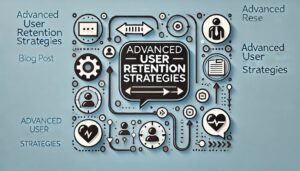
‘Advanced User Retention Strategies’.
Cohort Analysis
Cohort analysis in GA4 allows you to group users based on shared characteristics or behaviors, such as the date of their first visit. This analysis helps you understand user retention and identify factors that influence return rates.
Using Cohort Analysis in GA4 to Track User Retention:
- Set Up Cohort Analysis:
- In GA4, navigate to “Explore” and select “Cohort Analysis.”
- Define the cohort criteria, such as acquisition date, to group users accordingly.
- Analyze Retention Rates:
- Review the cohort analysis report to see how retention rates change over time.
- Identify patterns and trends in user engagement and retention.
Implementing Strategies to Improve User Engagement and Return Rates:
- Personalized Content: Tailor content to meet the interests and needs of specific user cohorts.
- Engagement Campaigns: Launch targeted campaigns to re-engage users who haven’t returned recently.
- Improved Onboarding: Enhance the onboarding process to ensure new users understand the value of your site and are encouraged to return.
Lifetime Value (LTV) Analysis
Lifetime Value (LTV) analysis in GA4 helps you calculate the total value a user brings to your business over their entire relationship with your site. Understanding LTV allows you to refine your SEO and marketing strategies for better ROI.
Calculating and Analyzing LTV in GA4:
- Set Up LTV Analysis:
- In GA4, navigate to “Explore” and create a new analysis.
- Select “Lifetime Value” as the analysis type and configure the metrics and dimensions relevant to your business.
- Review LTV Reports:
- Analyze the LTV reports to understand the long-term value generated by different user segments.
- Identify high-value user segments and their characteristics.
Leveraging LTV Insights to Refine SEO and Marketing Strategies:
- Focus on High-Value Users: Allocate more resources to attract and retain high-value user segments.
- Optimize Marketing Spend: Use LTV data to optimize marketing campaigns and ensure you’re investing in strategies that yield the highest returns.
- Content Strategy: Develop content that resonates with high-value users, enhancing engagement and retention.
Privacy and Data Compliance
Data Privacy Features
Ensuring data privacy and compliance is essential for maintaining user trust and adhering to regulations such as GDPR and CCPA. Google Analytics 4 (GA4) offers robust data privacy and consent management features to help businesses navigate these requirements.
Utilizing GA4’s Data Privacy and Consent Management Features:
- Consent Mode:
- GA4’s Consent Mode allows you to adjust data collection based on users’ consent status.
- Implement tags that respect user consent choices, ensuring that data collection is compliant with privacy laws.
- Data Retention Settings:
- Configure data retention settings in GA4 to control how long user data is stored.
- Access this setting under “Admin” > “Data Settings” > “Data Retention” and choose the appropriate retention period.
- IP Anonymization:
- GA4 automatically anonymizes IP addresses, enhancing privacy for users.
- Ensure IP anonymization is enabled by checking the settings in your GA4 property.
- User Deletion API:
- Utilize the User Deletion API to comply with user requests to delete their data.
- Integrate this API with your data management processes to efficiently handle deletion requests.
Ensuring Compliance with GDPR, CCPA, and Other Regulations:
- Obtain Explicit Consent: Use consent banners to inform users about data collection and obtain explicit consent.
- Document Compliance: Keep records of consent and data processing activities to demonstrate compliance with regulations.
- Regular Audits: Conduct regular audits of your data practices to ensure ongoing compliance and address any issues promptly.
User Data Control
Managing and anonymizing user data in GA4 is crucial for ethical data use and maintaining user trust. Implementing best practices ensures that user data is handled responsibly and transparently.
Managing and Anonymizing User Data in GA4:
- Data Minimization:
- Collect only the data you need for your analysis and decision-making processes.
- Regularly review the data you collect to ensure it remains relevant and necessary.
- User Anonymization:
- Use built-in GA4 features to anonymize user data, such as IP anonymization and user ID hashing.
- Avoid collecting personally identifiable information (PII) unless absolutely necessary and ensure it is anonymized.
- Data Access Controls:
- Implement strict access controls to limit who can view and manage user data.
- Use role-based access to ensure that only authorized personnel have access to sensitive data.
Best Practices for Ethical Data Use and Maintaining User Trust:
- Transparency: Clearly communicate your data collection practices and purposes to users.
- Security: Implement strong security measures to protect user data from unauthorized access and breaches.
- User Rights: Respect user rights by providing easy-to-use options for data access, correction, and deletion.
Future Trends in GA4 and SEO
Emerging GA4 Features
Staying updated with new and upcoming features in GA4 is essential for leveraging the latest tools and techniques to enhance your SEO strategy.
Keeping Up with New and Upcoming GA4 Features:
- Subscribe to Updates:
- Subscribe to Google’s official blogs and newsletters to receive the latest updates on GA4 features.
- Follow industry influencers and experts who share insights and tips on GA4 developments.
- Participate in Webinars and Training:
- Attend webinars, workshops, and training sessions offered by Google and other reputable sources.
- Engage in online communities and forums where GA4 updates and best practices are discussed.
- Beta Testing:
- Participate in beta testing programs to get early access to new features and provide feedback to Google.
- Use beta features to gain a competitive edge and refine your SEO strategies before the general release.
How Future Updates Can Impact SEO Strategies:
- Enhanced Reporting: New reporting capabilities can provide deeper insights into user behavior and SEO performance.
- AI and Machine Learning: Advances in AI and machine learning within GA4 can offer predictive analytics and automated insights, helping you stay ahead of trends.
- Integration with Other Tools: Improved integrations with other Google and third-party tools can streamline your SEO processes and enhance data accuracy.
Evolving SEO Practices
SEO practices are continually evolving due to changes in search engine algorithms and industry best practices. Leveraging GA4 data can help you stay ahead of these changes and maintain a competitive edge.
Adapting to Changes in Search Engine Algorithms and SEO Best Practices:
- Monitor Algorithm Updates:
- Stay informed about updates from major search engines like Google by following their official channels and industry news.
- Use GA4 to analyze the impact of algorithm changes on your website traffic and rankings.
- Experiment and Adapt:
- Continuously test and refine your SEO strategies based on the latest best practices and GA4 insights.
- Implement A/B testing to determine the most effective techniques for your site.
- Focus on User Experience:
- Prioritize user experience (UX) improvements, as search engines increasingly consider UX signals in their rankings.
- Use GA4 to track user engagement metrics like page load times, bounce rates, and session duration, and optimize accordingly.
Leveraging GA4 Data to Stay Ahead of SEO Trends:
- Content Optimization: Use GA4 data to identify high-performing content and areas for improvement, ensuring your content strategy aligns with current SEO trends.
- Technical SEO: Regularly audit your site’s technical aspects using GA4 insights to address issues like page speed, mobile-friendliness, and crawl errors.
- Local SEO: Optimize for local search by analyzing location-based data in GA4 and tailoring your strategy to target local audiences effectively.
Conclusion
Summary of Key Points:
In this comprehensive guide, we’ve explored the powerful capabilities of Google Analytics 4 (GA4) and how it can significantly enhance your SEO strategy. By setting up GA4 and linking it with Google Search Console, you gain a holistic view of your SEO efforts. We delved into advanced features such as event tracking, enhanced measurement, and predictive metrics, which provide in-depth insights into user behavior and future trends. Custom dashboards and Data Studio integration enable you to visualize data effectively, while technical SEO insights help you optimize page speed and performance across devices. Through cross-device tracking and audience segmentation, you can tailor your strategies to specific user groups. Privacy and data compliance features ensure your data handling meets regulatory standards. Leveraging GA4’s advanced features keeps you ahead of evolving SEO practices and industry trends.
Call to Action:
Now is the time to take your SEO strategy to the next level. Set up Google Analytics 4 on your website to start harnessing the power of detailed data insights. Implement the features and strategies discussed in this guide to optimize your site performance and drive better results. Your SEO journey with GA4 begins now.
Engagement:
Found this useful? Pls like and share ♻ #seo #seotips #googleanalytics #GA4 #seoexpert
Feel free to share your experiences or ask questions in the comments below. We’d love to hear how GA4 has impacted your SEO strategy!