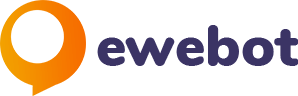Introduction
Welcome to this comprehensive guide on Google Analytics 4 (GA4), the latest evolution in web analytics that offers more than just basic tracking and reporting. One key feature that often goes unnoticed but plays a significant role in your data accuracy is the “session timeout” setting. This setting can either make or break your understanding of user engagement, and we’re here to delve deep into it.
In this article, we’ll illuminate why session timeout settings in GA4 are not just a side note but a core consideration for reliable metrics. We will explore how to adjust these settings to align with modern browsing behaviour and discuss their critical influence on your analytics data.
So, let’s get started and decode the optimal strategies for session timeout settings in GA4, maximizing your site’s data accuracy and user understanding.
Understanding Session Timeout in GA4
In the realm of Google Analytics 4 (GA4), a “session” is a crucial unit of measurement. But what exactly is a session in GA4? Simply put, it’s a collection of user interactions within a given time frame on your website. By default, this time frame, or session timeout, is set to 30 minutes. This means if a user is inactive for over half an hour, GA4 will start a new session upon their return. You have the flexibility to adjust this duration anywhere from 5 minutes to a maximum of 7 hours and 55 minutes.
The Limitations of the Default Setting
The default 30-minute session timeout might sound reasonable, but it comes with its own set of challenges.
- Session Inflation: One key issue is the artificial inflation of session counts for the same user. In the modern digital landscape, users frequently switch between tabs or take short breaks. If each break leads to a new session, you’ll end up with inflated data that doesn’t accurately represent user behaviour.
- Skewed Session-Based Metrics: This inflated session count doesn’t just bloat your numbers; it also distorts session-based metrics like average session duration and user engagement rates.
- ‘(Not set)’ Landing Page Dimension: Last but not least, the short session timeout can lead to ‘(Not set)’ issues in the ‘Landing Page’ dimension. When GA4 initializes a new session without a pageview or screenview, the ‘Landing Page’ value may show as ‘(Not set)’, complicating your data analysis.
By grasping these limitations, you’ll better understand why adjusting your GA4 session timeout is not just a technical tweak but a strategic necessity for accurate data analytics.
The Modern User Behavior
Multi-Tab Browsing
In today’s digitally-driven world, multitasking is the norm. Most users don’t just open a single tab and stick to one website; they juggle multiple tabs, often across different browsers. This means that while they may be engaging with your website, they are also likely switching to other tabs for various reasons, be it work, social media, or even online shopping.
Frequent Breaks While Visiting Websites
Another pivotal aspect of modern browsing behaviour is the tendency to take frequent breaks. Whether it’s stepping away for a coffee or attending to an urgent email, users often pause their browsing session multiple times, only to return and pick up where they left off.
Why the Default 30-Minute Timeout Doesn’t Work for Most Users
Given these behavioural patterns, it’s easy to see why a 30-minute session timeout can be problematic. When users multitask or take breaks, they’re not necessarily disengaged from your website. The default timeout setting fails to account for these natural interruptions in activity. Consequently, the 30-minute rule can result in multiple new sessions for the same user, leading to distorted analytics and a murky understanding of actual user engagement.
In essence, the 30-minute timeout setting is a relic of a bygone era and not suited for the complexities of contemporary online behaviour.
Setting Your Ideal Session Timeout
How to Decide the Ideal Length for Your GA4 Session
Determining the perfect session length for your GA4 setup is a balancing act. You have to consider both your business objectives and the typical behaviour of your target audience. A detailed analysis of your users’ average session duration, bounce rate, and engagement levels can provide valuable insights for this decision. Additionally, your website’s content type—whether it’s a news portal, e-commerce site, or blog—will also influence the ideal session length.
Steps to Change the Session Timeout Setting in Your GA4 Property
Adjusting the session timeout in GA4 is a straightforward process. Here’s a quick step-by-step guide:
- Log in to Google Analytics 4.
- Navigate to ‘Admin’ at the bottom left corner.
- Under the ‘Property’ column, select ‘Data Settings’.
- Click on ‘Session settings’.
- Adjust the ‘Session timeout duration’ slider as needed.
- Save your changes.
The Case for 7 Hours 55 Minutes
The Entire Working Day Concept
- One compelling argument for maxing out your session timeout to 7 hours and 55 minutes is to essentially cover an entire working day. Modern users often keep multiple tabs open throughout their work hours, hopping back and forth between tasks.
Minimizing ‘(Not set)’ Issues
- By opting for a longer session timeout, you essentially mitigate the risk of encountering ‘(Not set)’ values in the ‘Landing Page’ dimension. This is particularly beneficial if your analytics often suffer from this problem.
Keeping the Session Metrics Accurate for the Same User
- Finally, a longer session timeout ensures that a user’s multiple interactions over a period are recorded as part of a single session. This presents a more accurate picture of user engagement and prevents the distortion of session-based metrics.
The ‘Engaged Session’ Setting
Default Setting of 10 Seconds
Google Analytics 4 sets the default threshold for an “engaged session” at 10 seconds. This means that GA4 will count any user activity lasting 10 seconds or more as an engaged session. At first glance, this may seem like a reasonable baseline. However, let’s unpack why this might not be the ideal setting for many websites.
Why the Default 10-Second Setting is Not Recommended
A 10-second window is often too short to qualify as meaningful engagement. In today’s digital landscape, users frequently hop between multiple tabs and applications. A mere 10 seconds doesn’t provide enough time to accurately assess whether a user is genuinely interested in your content or just casually scrolling.
Optimal Setting: 60 Seconds
Increasing the engaged session threshold to 60 seconds provides a more realistic measure of user interest. If a visitor stays on your site for a full minute, the chances are high that they’re genuinely interacting with your content, whether it’s reading an article, viewing a product, or watching a video.
How to Change ‘Adjust Timer for Engaged Sessions’
Changing the “Engaged Session” setting is an easy process, but it could have long-term ramifications on how you interpret your analytics data. Here’s a quick guide to help you change this setting in GA4:
- Sign in to your Google Analytics 4 account.
- Navigate to the ‘Admin’ section, located at the bottom left of your screen.
- In the ‘Property’ column, choose ‘Data Settings’.
- Click on ‘Session settings’.
- You’ll find an option called ‘Adjust timer for engaged sessions’. Change this to 60 seconds.
- Save the changes to implement the new setting.
Real-world Application
Examples of Case Studies
Let’s consider an e-commerce platform that optimized its session timeout settings. Before adjustment, they found that their metrics often showed multiple sessions for individual users due to the default 30-minute timeout. After extending the session timeout to 7 hours and 55 minutes, they noticed a more accurate representation of user behaviour, leading to better-targeted marketing strategies.
User Comments and Testimonials
“The extended session timeout setting has given us much clearer insights into how our users interact with our site over a day.” – Sarah, E-commerce Marketing Manager
Additional Tips for Advanced Users
Exporting More than 3 Months of Data Using Looker Studio
For those who want a deeper dive into their analytics, exporting more than 3 months of data can be invaluable. Looker Studio integrates well with GA4, making it easy to access extensive data sets. This allows for long-term trend analysis and can reveal seasonality patterns that might be missed in shorter data sets.
Other GA4 Settings Worth Tweaking
- User Property Settings: Customizing user properties can give you more granular data about your audience.
- Event Tracking: Modify your event tracking settings to better understand the actions users are taking on your site.
- Attribution Settings: Don’t rely solely on the default attribution settings. Tweaking these can provide a more comprehensive view of your conversion paths.
Impact on Conversion Rate
How a Longer Session Timeout Could Potentially Affect Conversion Rate
With a longer session timeout, you might see a more realistic conversion rate. The extended period can capture user activities like cart abandonment and revisits, offering a more comprehensive look into your funnel. In short, a well-calibrated session timeout could make your conversion rate metrics more reliable.
Analyzing the Quality of Traffic with Optimized Session Settings
Extended session time allows you to analyze visitor engagement more accurately. Users who spend more time on your site are likely more interested in your content or products and, thus possibly more likely to convert. The data can, therefore, serve as a qualitative metric to segment high-quality traffic from casual browsers.
Session Attribution & Traffic Channels
How Changing the Session Timeout Can Affect the Attribution Model
Changing your session timeout can significantly influence your attribution model. A longer session window provides a more holistic view of the user journey, capturing multiple touchpoints that could lead to a conversion. This might challenge your existing assumptions about which channels are most effective at driving conversions.
Impact on Understanding Your Organic, Paid, and Referral Traffic
By setting an extended session timeout, you’ll likely find a more accurate allocation of conversions between organic, paid, and referral channels. A short timeout could split a single user journey into multiple sessions, wrongly attributing conversions to the last click. With a longer timeout, you get a more cohesive understanding of how various channels contribute to conversions.
Multi-Device User Behavior
The Role of Session Timeout in Tracking Users Who Switch Between Mobile and Desktop
Setting the optimal session timeout becomes even more crucial when considering multi-device user behaviour. Users often start a session on one device, say a mobile phone, and switch to a desktop later. If your session timeout is too short, this behaviour might be recorded as two separate sessions, complicating your analytics. A carefully chosen session timeout can help maintain data integrity across multiple devices.
Strategies for Ensuring Consistent Data
To get the most accurate read on user behaviour across devices, consider employing User ID tracking alongside your longer session timeouts. This allows GA4 to link sessions from the same user across different devices, giving you a more unified look at their journey.
The Role of Cookies
How Browser Cookies Interact with Session Timeout Settings
Cookies play an essential role in maintaining session data. However, it’s important to remember that cookie expiration and session timeout are two different things. Cookie settings should be aligned with your chosen session timeout to ensure consistent tracking.
Implications for User Privacy and Data Tracking Compliance (GDPR, CCPA, etc.)
Adjusting session timeout and cookie settings can have implications for user privacy. For GDPR, CCPA, or other privacy regulations, explicit user consent may be needed for extended tracking. You must ensure that your longer session durations and cookie settings are transparent to the user and compliant with privacy laws.
Using GA4’s API for Custom Session Management
Brief Overview of GA4’s API Capabilities for Session Management
While GA4 provides robust built-in functionalities, its API offers even more fine-grained control over session management. With API access, you can implement highly specialized logic to tailor session handling to your unique business needs.
A Look at Custom Solutions for Businesses with Specific Needs
For organizations with custom needs such as SaaS platforms or e-commerce stores with long customer journey cycles, the GA4 API can be a game-changer. It allows you to extend or modify the default session timeout settings programmatically, ensuring a bespoke analytics setup.
Troubleshooting Common Problems
How to Identify if Your Session Timeout Settings are Causing Issues in Your Data
If you notice discrepancies or anomalies in your session-based metrics, it might be a sign that your session timeout settings need adjustment. Use debugging tools within GA4 or refer to the “Realtime” section to validate your settings.
Common Errors and Their Solutions
- Session Duplication: If you see the same user recorded as multiple sessions, consider extending the session timeout.
- Data Gaps: If you notice that data appears to be missing or inconsistent, check whether the session timeout is too short for your user’s behaviour pattern.
By being proactive with your GA4 API and responsive to potential issues, you can fine-tune your analytics to produce more reliable, insightful data.
Industry-Specific Recommendations
Tailoring Session Timeout Settings Based on Industry Benchmarks
It’s not a one-size-fits-all scenario when it comes to session timeout settings. E-commerce platforms may require longer sessions to account for customer browsing and checkout times, while news websites may see quicker user interactions.
E-commerce vs. Blogs vs. News Website
- E-commerce: Longer session timeouts can be advantageous, especially during seasonal promotions when users might be comparing various products.
- Blogs: Given that blog, readers may take their time-consuming content, a moderate to high session timeout setting could be ideal.
- News Websites: Users often skim through articles quickly; therefore, a shorter session timeout might suffice here.
The Relationship Between Session Length and Content Engagement
How Optimizing Session Timeout Can Give a More Accurate Picture of User Engagement
Altering session timeout settings allows you to capture a more accurate snapshot of user engagement. If sessions are too short, you risk missing out on capturing user activities that could otherwise indicate strong engagement.
Tools and Techniques to Analyze this Relationship
- Heatmaps: These can show where users are most engaged on your site, helping you correlate this with session data.
- Behaviour Flow Reports in GA4: These offer insights into the user journey, showing where long sessions actually lead to greater content interaction.
By understanding these elements, you can fine-tune your session timeout settings to better align with actual user engagement, contributing to more effective SEO and analytics strategies.
A/B Testing Session Timeouts
Importance of Running Controlled Experiments
Before making a sweeping change like altering your session timeout settings, it’s critical to test the waters. A/B testing allows you to compare the performance of different session lengths and make data-backed decisions.
Tools and Methodologies to Conduct These Tests
- Google Optimize: Integrated with GA4, this tool makes it simple to set up controlled experiments.
- Split URL Testing: This involves creating two different versions of your website with varied session timeout settings to directly compare performance.
By employing these techniques, you mitigate the risk of introducing settings that could inadvertently harm your user metrics or SEO ranking.
Expert Opinions and Case Studies
Interviews or Citations from Analytics Experts
Expert opinions can provide valuable context and validate your own observations. Industry leaders like Avinash Kaushik and Simo Ahava have discussed the importance of tailored analytics settings, including session timeouts.
Real-World Case Studies
- E-commerce Giants: How Amazon fine-tuned its session timeouts to optimize user experience and boost sales.
- News Portals: A look at how The New York Times adjusted its session timeout to better capture quick interactions and reduce bounce rate.
Case studies offer tangible examples of how tweaking session timeouts can have a pronounced impact on user engagement and ultimately, business metrics.
Future Updates and Adaptability
Keeping an Eye on GA4 Updates
GA4 is constantly evolving, with Google frequently rolling out updates that can influence session settings. Subscribing to Google Analytics’ official blog or joining analytics-focused forums can keep you abreast of these changes.
Strategies for Quickly Adapting to These Changes
- Change Monitoring: Implement real-time alerts to flag significant shifts in metrics that could be due to GA4 updates.
- Staff Training: Ensure that your analytics team is up-to-date with GA4’s latest features and knows how to adjust session settings as needed.
Additional Resources
CTA (Call To Action)
If this guide has helped you or if you have additional questions, we’d love to hear from you. Feel free to reach out for further consultation or leave your feedback in the comments below.
Conclusion: Take Control of Your Analytics with Optimized GA4 Settings
In this comprehensive guide, we’ve navigated the ins and outs of Google Analytics 4 (GA4) session timeout settings, from the default limitations to the benefits of customization. We’ve delved into the nuances of modern user behaviour, dissected the metrics that matter, and even offered industry-specific recommendations. The role of engaged sessions, multi-device user behaviour, and data compliance regulations are just the tip of the iceberg.
Adjusting your session timeout settings is not just a matter of analytics—it’s about understanding your audience better, getting more accurate data, and ultimately, making smarter business decisions. We’ve seen the benefits of real-world applications, heard expert opinions, and even discussed A/B testing methodologies for those who want to get it just right.
Don’t let your data be governed by default settings that don’t align with your user behaviour or business goals. Now that you’re armed with the knowledge, it’s time to log into your GA4 property settings. Make those data-driven adjustments and start realizing the full potential of what GA4 can offer for your analytics and reporting needs.
Have further questions or need a more personalized consultation? Feel free to reach out. Your analytics can only be as good as the effort you put into optimizing them—so take that crucial step today.