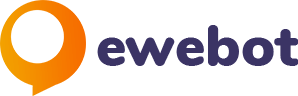Introduction
In the digital age, content is king. Whether you’re a blogger, a small business owner, or an enterprise-level content manager, your website is one of your most valuable assets. However, accidents happen. Maybe you’ve unintentionally deleted an important blog post or a crucial page on your site. The panic sets in immediately as you consider the loss of SEO value, reader engagement, and potentially hours of hard work.
This is why understanding how to recover deleted posts in your Content Management System (CMS) is not just beneficial—it’s essential.
In this comprehensive guide, we’ll explore the post-recovery methods for some of the most popular CMS platforms in use today. Whether you’re using WordPress, Drupal, Webflow, Wix, or Ghost, we’ve got you covered. Our objective is to arm you with the knowledge and steps needed to recover your precious content, so you never have to experience the dread that comes with accidental deletion again.
Stay tuned as we delve deep into each CMS, offering platform-specific guides, troubleshooting tips, and much more.
General Steps for All CMS
Before diving into platform-specific methods, it’s crucial to understand some general steps that are applicable to almost any Content Management System. These general pointers can be a lifesaver and are typically your first line of defense when a post is accidentally deleted.
1. Check for a Recycle Bin or Trash Folder
Why It’s Important:
- A recycle bin or trash folder is a built-in feature in many CMS platforms that temporarily stores deleted content.
What to Do:
- Immediately log in to your CMS dashboard.
- Navigate to the section where deleted posts are likely stored. This could be called “Trash,” “Recycle Bin,” or something similar depending on the CMS.
SEO-Friendly Tip:
- Regularly emptying your recycle bin can speed up your website, but ensure you’re not removing crucial content in the process.
2. Review the CMS Backup Options
Why It’s Important:
- Accidents are bound to happen. Having a backup means you can restore your website to a previous state, effectively recovering lost posts.
What to Do:
- Check if you have any automated backups enabled.
- If yes, find out how to restore your website from a backup point.
SEO-Friendly Tip:
- Scheduled backups can save you from not just content loss but also from SEO de-ranking in case of website downtime.
3. Contact Customer Support
Why It’s Important:
- If all else fails, the customer support team for your CMS platform can provide expert help, including potential recovery methods you might not be aware of.
What to Do:
- Find the customer support details for your CMS.
- Reach out with a detailed explanation of your issue to get specialized help.
SEO-Friendly Tip:
- Time is of the essence. The sooner you contact customer support, the higher the chances of recovering your content without affecting your site’s SEO metrics.
WordPress
Introduction to WordPress CMS
WordPress is more than just a blogging platform; it’s a comprehensive Content Management System that powers over 40% of all websites on the internet. Known for its user-friendly interface and extensive customization options via themes and plugins, WordPress is a go-to solution for both novice bloggers and large-scale enterprises.
Why It’s Popular:
- Ease of Use
- Extensive Plugin Library
- SEO-Friendly Architecture
- Large Community Support
Steps to Recover Deleted Posts in WordPress
1. Navigate to Trash Folder
Why It’s Important: WordPress comes with a built-in Trash feature that stores your deleted content for 30 days, offering you a grace period to recover lost posts.
What to Do:
- Log into your WordPress dashboard.
- Go to ‘Posts’ and then click on ‘All Posts’.
- Find the ‘Trash’ link at the top.
SEO-Friendly Tip: Ensure that you restore the post with its original URL to maintain any existing SEO value.
2. Restore from Trash
Why It’s Important: Restoring from Trash is the simplest and quickest method to recover your post.
What to Do:
- Inside the ‘Trash’ folder, locate the post you want to recover.
- Hover over the post title and click ‘Restore’.
SEO-Friendly Tip: After restoring, verify that all meta tags and SEO settings are intact to preserve search engine rankings.
3. Restore from Backup
Why It’s Important: If a post has been permanently deleted from the Trash or is older than 30 days, restoring from a backup is your next best option.
What to Do:
- Navigate to your backup service or plugin.
- Follow the steps to restore your website to a previous version that included the deleted post.
SEO-Friendly Tip: Be cautious when restoring from backup, as it will revert all website content to a previous state. Make sure you’re not losing newer content in the process.
Tips for WordPress Users
Best Practices to Avoid Accidental Deletion
- Enable auto-backup features or use a dedicated backup plugin.
- Limit post-deletion capabilities to only trusted users.
- Regularly review your Trash folder before permanently deleting items.
Drupal
Introduction to Drupal CMS
Drupal is a robust, flexible, and highly customizable Content Management System favoure for its scalability and security features. Unlike WordPress, which is more user-friendly but somewhat limited in custom configurations, Drupal appeals to those with technical expertise who are looking to build complex, data-driven websites.
Why It’s Popular:
- Highly Scalable
- Built-in Security Features
- Extensive Module Library
- Custom Content Types and Views
Steps to Recover Deleted Posts in Drupal
1. Locate the Content Recovery Module
Why It’s Important: Drupal’s architecture allows for various modules that can aid in content recovery. Knowing which module to use can save valuable time and resources.
What to Do:
- Log into your Drupal admin panel.
- Navigate to ‘Extend’ and search for content recovery modules like ‘Recycle Bin’.
SEO-Friendly Tip: Make sure to update the module regularly for optimal performance and security, as outdated modules can compromise your website’s SEO.
2. Recover from Archive
Why It’s Important: Certain Drupal configurations and modules allow you to archive content rather than delete it, facilitating easier recovery.
What to Do:
- Go to the ‘Content’ section in the admin panel.
- If available, navigate to the ‘Archived’ tab.
- Select the post you wish to recover and follow the prompt to restore it.
SEO-Friendly Tip: Upon restoration, double-check all SEO fields and configurations to ensure that the restored post complies with your SEO strategy.
Tips for Drupal Users
Best Practices and Additional Modules for Content Recovery
- Always have a recent backup ready, preferably using automated backup solutions compatible with Drupal.
- Consider using modules like ‘Backup and Migrate’ or ‘Content Audit’ to keep track of your content and facilitate easier recovery.
- Regularly update all your modules to ensure optimal performance and security.
Webflow
Introduction to Webflow CMS
Webflow is a modern, visual Content Management System designed for people who want to build web experiences without coding. It stands out for its real-time design capabilities, enabling users to design, build, and launch websites in a highly visual interface.
Why It’s Different:
- Real-time Visual Design
- Code-Free Customization
- In-built Animations and Interactions
- Highly Responsive Layouts
Steps to Recover Deleted Posts in Webflow
1. Navigate to the Backup Panel
Why It’s Important: Webflow features a robust backup system that automatically creates save points at various stages of your project. These backups can be invaluable when you need to recover deleted posts.
What to Do:
- Log into your Webflow dashboard.
- Select the project where the deleted post was located.
- Navigate to the ‘Backups’ tab within the project settings.
SEO-Friendly Tip: Use descriptive naming conventions for your backup versions to quickly identify the correct restore point that includes your deleted post.
2. Restore to Previous Version
Why It’s Important: Restoring to a previous version is a quick way to recover deleted posts if the backups are up-to-date.
What to Do:
- In the ‘Backups’ panel, locate the version you wish to restore to.
- Click on the ‘Restore’ button, and confirm when prompted.
SEO-Friendly Tip: Upon restoration, review all SEO-related fields and metadata to ensure everything is as it should be, thereby maintaining your search engine rankings.
Tips for Webflow Users
Recommendations on Keeping Regular Backups
- Take advantage of Webflow’s automatic backup feature to ensure you have the latest version saved.
- Consider manually saving backup points before making major changes to your website.
- Regularly check the backup history to ensure it is functioning as expected.
Wix
Introduction to Wix CMS
Wix is a cloud-based web development platform that allows users to create HTML5 websites through a simple drag-and-drop interface. It’s especially popular among those who have little to no technical expertise in web development.
Why It’s User-Friendly:
- Drag-and-Drop Interface
- Pre-designed Templates
- App Market for Additional Features
- No Coding Required
Steps to Recover Deleted Posts in Wix
1. Check Site History
Why It’s Important: Wix automatically keeps track of your changes and creates site history points, which can be a lifesaver when you need to recover deleted posts.
What to Do:
- Log in to your Wix account.
- Open your site editor.
- Navigate to ‘Settings’ and find the ‘Site History’ option.
SEO-Friendly Tip: Quickly restoring a post is beneficial for maintaining SEO consistency, especially if the post has inbound links or social shares.
2. Restore the Site to the Previous Version
Why It’s Important: Restoring your site to a previous version can recover not only the post but also any associated elements like images or links.
What to Do:
- In ‘Site History,’ identify the version that still has the deleted post.
- Click on ‘Restore’ and follow the prompts.
SEO-Friendly Tip: After restoring, always double-check the metadata, internal links, and any SEO-related settings to ensure they align with your SEO strategy.
Tips for Wix Users
Auto-Save Features and Backup Plugins
- Wix automatically saves versions of your website, but it’s wise to manually save before making major changes.
- While Wix offers native backup solutions, third-party apps like ‘Site Booster’ can offer additional backup options and SEO functionalities.
Ghost
Introduction to Ghost CMS
Ghost is a professional publishing platform aimed at modern journalists, bloggers, and publishers. Designed to be simple yet powerful, Ghost puts the spotlight on content creation and seamless publishing.
Why It’s Tailored for Blogging and Publishing:
- Clean, Reader-Friendly Interface
- Markdown Support
- Fast Loading Speeds
- Built-In SEO Features
Steps to Recover Deleted Posts in Ghost
1. Check for Snapshots
Why It’s Important: Snapshots are the Ghost platform’s equivalent of a backup or archive, capturing the state of your site at different points in time.
What to Do:
- Log into your Ghost Admin panel.
- Navigate to the ‘Labs’ section, where Snapshots are usually stored.
- Locate the Snapshot that precedes the deletion of your post.
SEO-Friendly Tip: Always name your Snapshots clearly to identify them easily, as this can save you time in restoration and help maintain your SEO rankings.
2. Utilize Backup Solutions
Why It’s Important: While Ghost has built-in features for backup, you can also utilize third-party solutions for more comprehensive data recovery.
What to Do:
- Use backup tools compatible with Ghost like GitHub or specific Ghost backup plugins.
- Restore the backup file that contains your deleted post.
SEO-Friendly Tip: Make sure to re-verify all SEO settings, tags, and metadata after restoring a post to ensure everything aligns with your ongoing SEO strategy.
Tips for Ghost Users
Best Practices for Content Management in Ghost
- Regularly update your Snapshot archive for a more recent recovery point.
- Before performing major updates or deletions, make sure to create a new Snapshot.
- Keep an eye on the ‘Labs’ section for any new features that can assist in better content management and recovery.
Platform-Specific Troubleshooting
WordPress
Dealing with Permanent Deletion
What to Do When Posts Are Removed from the Trash:
- If the post has been permanently deleted, restoring it from a previous backup is the most viable option.
- Plugins like WP Database Backup or UpdraftPlus can help retrieve posts that have been permanently removed.
SEO-Friendly Tip: Restoring from a backup will impact your entire website, so carefully review all SEO-related aspects like metadata, URLs, and links post-restoration.
Drupal
Using Revision History
How to Revert to a Previous Version of a Post:
- Drupal has a built-in Revision system.
- Go to the post and click on the ‘Revisions’ tab.
- Select the version you’d like to revert to and click ‘Revert.’
SEO-Friendly Tip: Revision history can be an SEO asset; it helps to maintain URL structure and metadata, which are vital for SEO rankings.
Webflow
Working with Third-Party Backup Services
How to Use GitHub for Backup and Recovery:
- GitHub can integrate with Webflow through its API.
- You can push changes to a GitHub repository, serving as an additional layer of backup.
SEO-Friendly Tip: When restoring from GitHub, ensure that custom scripts or tags for SEO are also recovered and in place.
Wix
Corrupted Files and Recovery
When a Post is Corrupted:
- In extreme cases, file corruption can occur.
- This will require contacting Wix support or restoring the entire site from a backup.
SEO-Friendly Tip: After restoring, double-check and validate all SEO settings including meta descriptions, alt texts, and internal linking.
Ghost
Server-Side Recovery
Advanced Options for Recovery:
- If all else fails, you can retrieve posts directly from the server.
- This requires technical know-how and access to the server where Ghost is hosted.
SEO-Friendly Tip: Server-level changes can have significant SEO impacts. Ensure all SEO configurations are intact after the recovery.
Legal Considerations
Data Protection and User Privacy Concerns
Understanding the Stakes: When recovering deleted posts, it’s vital to understand that you may be dealing with sensitive user data, which brings legal responsibilities.
Legal Frameworks to Consider:
- GDPR for European users
- CCPA for California residents
- HIPAA for healthcare data in the U.S.
SEO-Friendly Tip: Being GDPR or CCPA compliant not only satisfies legal requirements but also builds user trust, which can indirectly benefit your SEO by increasing user engagement.
Understanding Logs and Audits
Why Logs and Audits Matter
Logs and audits serve as a digital paper trail, providing information on who deleted a post and when. This is particularly important for platforms with multiple authors or admins.
How to Use System Logs and Audits
For WordPress:
- Plugins like WP Security Audit Log can keep track of all user actions.
For Drupal:
- The ‘Recent log messages’ under ‘Reports’ can provide a similar tracking system.
For Webflow, Wix, and Ghost:
- These platforms often have built-in auditing features or allow integration with third-party audit software.
SEO-Friendly Tip: Regular auditing can help in maintaining the content quality, and detecting any unauthorized changes that could negatively impact SEO.
Advanced Tools and Software
Specialized Backup and Recovery Tools
Comprehensive Solutions for Every CMS:
For WordPress:
- UpdraftPlus: A comprehensive backup solution offering scheduled backups, storage to cloud services, and quick restoration.
- VaultPress: Offers real-time backup with easy restoration and additional security features.
For Drupal:
- Backup and Migrate: Simplifies the task of backing up and restoring your Drupal database.
- NodeSquirrel: A cloud backup solution specifically for Drupal.
For Webflow:
- Udesly Adapter: Allows you to convert your Webflow design to WordPress or Shopify, providing more backup options.
For Wix:
- SiteHistory: Though not a third-party tool, it’s an important Wix feature that acts as a built-in backup option.
For Ghost:
- Ghost Backup: A specialized tool for backing up Ghost blogs.
SEO-Friendly Tip: Choose backup tools that also save your SEO settings, to maintain your SEO performance after a restore.
Scheduled Auto-Backups
Why Scheduled Backups Are Crucial:
Setting up an automatic backup routine saves time and ensures that you always have a recent backup to revert to, minimizing data loss.
How to Set Up:
For WordPress:
- Plugins like UpdraftPlus and WP Time Capsule allow you to set up auto-backups.
For Drupal:
- Use the ‘Backup and Migrate’ module to schedule backups.
For Webflow:
- Though limited, Webflow does offer auto-backup through its Site Backup feature.
For Wix and Ghost:
- Utilize third-party tools or cloud services that offer scheduled backups like Google Drive or Dropbox in sync with the CMS.
SEO-Friendly Tip: Scheduled backups ensure that new posts, which are part of your SEO strategy, are not lost and can be restored, maintaining your site’s SEO momentum.
Deciding on a CMS: A Recovery Features Perspective
Recovery Features to Look For
Essential Qualities:
- Recycle Bin/Trash Folder: Provides a safety net for accidental deletions.
- Scheduled Backups: Enables automatic backups at predetermined intervals.
- Audit Logs: Helps in tracking changes, especially useful in multi-author environments.
- Revision History: Allows reverting to a previous version of the post.
SEO-Friendly Tip: Look for a CMS that allows for easy backup and restoration of SEO metadata and configurations to ensure that your SEO strategy remains intact post-recovery.
Emergency Response Plan
Why You Need One:
An Emergency Response Plan is essential for addressing mass deletions or database corruption scenarios that can have significant SEO and operational repercussions.
Key Elements:
- Immediate Actions: Steps to take immediately after discovering the loss, like ceasing all content edits.
- Communication Plan: How and when to inform team members and potentially affected users.
- Recovery Process: Steps to restore the website from backups or other available resources.
- Post-Recovery Review: Analyzing what went wrong and implementing measures to prevent future incidents.
SEO-Friendly Tip: Post-recovery, conduct an SEO audit to ensure that elements like internal links, meta descriptions, and keyword optimization are as they should be.
Post-Recovery Steps
After-the-Fact Actions
Notify Subscribers:
If your subscribers were alerted to the missing or altered content, it’s crucial to update them on the restoration. This transparency can foster trust and enhance user engagement.
Update Internal Links:
Broken or outdated internal links can negatively affect your SEO. Ensure all links are functioning as intended after the recovery.
SEO Checks:
Run a quick SEO audit to confirm that meta descriptions, tags, and keyword optimization are in place.
SEO-Friendly Tip: Remember to also check your XML sitemap and resubmit it to search engines if necessary, ensuring that all restored pages are properly indexed.
Recovery for Different Types of Content
Text Posts:
Simple textual data is generally the easiest to recover. However, pay attention to formatting, hyperlinks, and header structures during the recovery process.
Image Content:
Make sure that images are restored at their original quality and that alt text is intact for SEO purposes.
Video Content:
For embedded videos, ensure that the video links are correctly restored, and check all integrated video descriptions and tags.
Embedded Materials:
For posts containing embedded code snippets, social media posts, or any third-party integrations, confirm that the embeds are functioning correctly and are properly aligned with the post’s layout.
SEO-Friendly Tip: For multimedia content, ensure that you maintain SEO-friendly file names and incorporate relevant keywords into alt texts and descriptions to optimize the restored content for search engines.
Conclusion
Bringing It All Together
From exploring the intricate web of recovery methods available across multiple CMS platforms such as WordPress, Drupal, Webflow, Wix, and Ghost, we’ve seen that each system has its unique set of features and procedures for safeguarding your valuable content. Whether it’s leveraging a trash folder, utilizing backup options, or engaging customer support, each CMS offers multiple avenues for content retrieval.
The Importance of Backups and Caution
While the focus has often been on how to recover deleted content, it’s paramount to recognize that prevention is always better than cure. Regular backups not only act as a fail-safe against accidental deletions but also provide a robust strategy against database corruption or mass data loss incidents.
Future-Proofing Your Content and SEO
The roadmap doesn’t end with just recovering your posts. As we’ve discussed, post-recovery steps like notifying subscribers, updating internal links, and conducting an SEO audit are essential for maintaining the health and searchability of your website.
SEO-Friendly Tip:
Consistently evaluate your backup and recovery strategies in the context of your broader SEO plan. This ensures that you’re not just protecting your content, but also preserving the integrity of your search engine ranking.