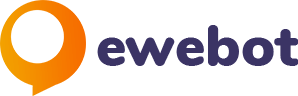Introduction
In the ever-evolving landscape of digital navigation, the art of web browsing has become central to our daily lives. Amidst this digital journey, bookmarks emerge as unsung heroes, offering a seamless and efficient way to navigate the vast ocean of online information. Essential yet often overlooked, bookmarks are the digital breadcrumbs that guide us back to our favorite corners of the web, from indispensable research articles to cherished shopping sites.
Enter the world of Chrome bookmarks, a feature integral to Google’s renowned browser, Chrome. These bookmarks are not just placeholders but powerful tools that enhance productivity and personalize your browsing experience. With Chrome, the act of bookmarking transcends mere convenience; it evolves into a strategic method of organizing the web according to your unique needs and preferences. At their core, Chrome bookmarks are simple to use, yet their functionality extends far beyond saving a URL. They offer a gateway to managing your digital life, allowing you to categorize, customize, and access your online resources with unparalleled ease.
As we delve deeper into the realm of Chrome bookmarks, we uncover their multifaceted nature – a nature that caters to both the casual surfer and the meticulous organizer. From syncing your favorite sites across devices to customizing your bookmark bar for quick access, Chrome bookmarks are designed to streamline and enrich your online interactions. Whether you’re a student gathering research materials, a professional organizing work resources, or someone who loves keeping a well-ordered collection of online recipes, Chrome bookmarks stand ready to transform your browsing experience into one of efficiency, order, and simplicity.
Understanding Chrome Bookmarks
What Are Chrome Bookmarks?
In the digital age, where information is abundant and attention spans are limited, Chrome bookmarks offer a beacon of organization and efficiency. But what exactly are they? At its simplest, a Chrome bookmark is a saved link to a webpage. It acts like a digital marker, allowing users to revisit a specific website without the need to remember or retype the URL.
These bookmarks are more than mere shortcuts; they are the pillars of a personalized web browsing strategy. By enabling users to save and categorize web pages, Chrome bookmarks drastically enhance browsing efficiency. They transform the chaos of the internet into a neatly organized personal library, where every piece of information is just a click away. Whether it’s for quick access to frequently visited sites or long-term storage of resources for future reference, bookmarks in Chrome ensure that your online experience is smooth, streamlined, and tailored to your needs.
Getting Started with Chrome Bookmarks
Embarking on the journey of using Chrome bookmarks begins with understanding how to create and manage them. To create a bookmark in Google Chrome, simply navigate to your desired webpage, click on the star icon located at the far right of the address bar, and choose the desired folder for the bookmark. It’s a swift and straightforward process.
Once saved, these bookmarks can be easily accessed through the Chrome bookmarks bar, a handy tool that sits just below the address bar. This bar provides immediate access to your most-used bookmarks. For a more extensive collection, the Chrome Bookmark Manager is the command center. Accessible by clicking the three dots in the upper-right corner of Chrome, selecting ‘Bookmarks,’ and then ‘Bookmark Manager,’ this feature allows for comprehensive management. Here, you can organize bookmarks into folders, rearrange them as needed, and even search for specific bookmarks, making navigation a breeze.
Navigating the Chrome bookmarks bar and manager is akin to having a personal assistant for the web, one that organizes and streamlines your online exploration. This initial step into the world of Chrome bookmarks sets the stage for a more efficient and enjoyable browsing experience.
Organizing Your Chrome Bookmarks
Creating Folders and Categories
Effective organization is the cornerstone of a productive browsing experience, and in the world of Chrome bookmarks, this translates to the adept use of folders and categories. Here’s a step-by-step guide to help you master this organization:
- Accessing the Bookmark Manager: Open Chrome, click on the three-dot menu in the upper right corner, select ‘Bookmarks’, and then ‘Bookmark Manager’.
- Creating a New Folder: In the Bookmark Manager, right-click in the space, and choose ‘Add new folder’. Alternatively, you can use the menu on the top right to add a folder.
- Naming Your Folder: Give your new folder a descriptive name that reflects its contents or purpose. For instance, a folder for work-related sites might be simply named ‘Work’.
- Organizing Bookmarks into Folders: Drag and drop bookmarks into your folders, or when saving a new bookmark, select the appropriate folder to store it in.
Best practices for naming and categorizing involve simplicity and clarity. Use clear, concise names that immediately convey the folder’s contents. Categorize based on themes, projects, or frequency of use to make retrieval intuitive and fast.
Managing Large Collections of Bookmarks
As your collection of bookmarks grows, it becomes crucial to manage them effectively. Here are some tips for handling a large number of bookmarks:
- Use Subfolders for Detailed Organization: Create subfolders within main folders for more detailed categorization.
- Leverage the Search Functionality: Utilize the search bar in the Bookmark Manager to quickly find specific bookmarks.
- Sort Bookmarks: Organize bookmarks by name, date added, or date modified by clicking on the columns in the Bookmark Manager.
- Regularly Review and Clean Up: Set aside time to regularly go through your bookmarks and remove outdated or unnecessary ones.
Utilizing these search and sorting features in Chrome Bookmark Manager not only keeps your bookmarks organized but also ensures that they serve their purpose as efficient tools for navigation and resource management.
Advanced Chrome Bookmark Features
Syncing Bookmarks Across Devices
In today’s interconnected world, the ability to access your information across multiple devices is not just a luxury, but a necessity. Chrome’s bookmark syncing feature addresses this need brilliantly. Here’s how to enable bookmark synchronization using your Google account:
- Sign In to Chrome: Ensure you are logged into Chrome with your Google account.
- Enable Sync: Click on your profile icon in the top right corner of Chrome, then click ‘Sync is off’. Follow the prompts to ‘Turn on sync’.
- Choose What to Sync: You can choose to sync everything, including bookmarks, or customize your sync settings to include only specific items.
- Accessing Bookmarks on Different Devices: Once sync is enabled, your bookmarks will be accessible on any device where you are logged into Chrome with the same Google account.
The benefits of syncing bookmarks are vast. It provides consistency in your browsing experience, whether you’re switching from a laptop to a smartphone or from work to home. However, it’s important to consider privacy and security when syncing, especially on shared or public devices.
Using Bookmark Extensions
Enhance your bookmarking capabilities in Chrome with the use of extensions. Extensions are tools that add extra functionality to your browser. Here’s a look at some popular Chrome bookmark extensions:
- Pocket: Ideal for saving articles, videos, and web pages to view later.
- Raindrop.io: A versatile tool for bookmarking, which also allows categorization and access across devices.
- Evernote Web Clipper: Perfect for clipping web pages and adding notes to them for later reference.
- OneTab: Converts all your tabs into a list of bookmarks to reduce tab clutter and improve browser performance.
These extensions can significantly enhance your bookmark management and overall browsing experience. They offer specialized features like offline reading, content categorization, note-taking, and more, transforming your bookmarks from mere URLs into a powerful, organized web resource library.
Troubleshooting Common Bookmark Issues
Resolving Synchronization Problems
Even the most seamless technologies can encounter hiccups, and Chrome bookmark synchronization is no exception. Here are some common syncing issues and their solutions:
- Sync Paused or Not Working: Ensure you’re signed in to your Google account. If signed in, try signing out and then back in. Also, check your internet connection.
- Bookmarks Not Syncing Across Devices: Verify that sync is enabled on all devices. Also, check if you’re using the same Google account on each device.
- Conflict in Sync Data: Sometimes, Chrome might have issues resolving data conflicts. Resetting the sync can help. Go to ‘Settings’ > ‘Sync and Google services> ‘Data from Chrome sync’ and select ‘Reset Sync’.
Dealing with Duplicate Bookmarks
Duplicate bookmarks can clutter your browser and confuse your browsing experience. Here are strategies to identify and remove them:
- Manual Cleanup: Periodically review your bookmarks and manually delete duplicates.
- Using the Bookmark Manager’s Search Feature: Utilize the search function in the Chrome Bookmark Manager to find and remove duplicates.
- Third-party Tools: Consider using bookmark management tools or extensions that offer duplicate detection and removal features.
Tips and Tricks for Power Users
Keyboard Shortcuts for Bookmark Management
Efficiency is key for power users, and keyboard shortcuts provide just that. Here are some useful shortcuts for Chrome bookmark management:
- Ctrl+D (Cmd+D on Mac): Bookmark the current page.
- Ctrl+Shift+O (Cmd+Option+B on Mac): Open the Bookmark Manager.
- Ctrl+Shift+D (Cmd+Shift+D on Mac): Bookmark all open tabs in a new folder.
Creative Uses of Chrome Bookmarks
Bookmarks can be used for much more than just saving web pages. Here are some innovative ways to use Chrome bookmarks:
- Research Projects: Create a folder for each research topic and save related web pages for quick reference.
- Shopping: Bookmark products from different websites in a ‘Wishlist’ folder to compare and make informed purchase decisions.
- Personal Organization: Use bookmarks to save articles for later reading, online courses, and even daily task lists or calendars.
Personalizing Your Chrome Bookmark Experience
Customizing Bookmark Icons and Thumbnails
Personalization can significantly enhance the usability and aesthetics of your Chrome bookmarks. Here’s how you can customize the appearance of bookmark icons and thumbnails:
- Changing Bookmark Icons: While Chrome automatically fetches the favicon (the small icon) of a website for its bookmark, you can use bookmark manager extensions like ‘Bookmark Favicon Changer’ to customize these icons. This is particularly helpful for visual recognition of bookmarks.
- Using Third-party Tools for Thumbnails: For a more visual approach, consider using extensions like ‘Toby for Chrome’, which displays bookmarks as customizable thumbnails rather than traditional text links. This can transform your bookmark bar or manager into a more visually appealing and intuitive interface.
Implementing Tags for Enhanced Searchability
Efficient management of a large collection of bookmarks often demands more than just folders; this is where tagging comes into play. Tags act as descriptive labels, making it easier to categorize and locate bookmarks. Here’s how to implement tagging:
- Techniques for Tagging: While Chrome doesn’t natively support tagging, third-party bookmark managers like ‘Raindrop.io’ allow you to add tags to your bookmarks. These tags can then be used to filter and search through your bookmarks more efficiently.
- The Role of Tagging in Bookmark Management: Tags provide a flexible way to categorize bookmarks that might belong to multiple topics or categories. For instance, a bookmark could be tagged with both ‘Recipes’ and ‘Healthy Eating’, making it retrievable under either category. This multi-dimensional approach to organization enhances the overall efficiency of bookmark management.
Security and Privacy Considerations
Keeping Your Bookmarks Secure
In an era where digital security is paramount, safeguarding your Chrome bookmarks is crucial. Here are some best practices to ensure their privacy and security:
- Regularly Update Your Passwords: Use strong, unique passwords for your Google account and update them regularly. Consider using a password manager for enhanced security.
- Enable Two-Factor Authentication (2FA): Adding an extra layer of security, 2FA can significantly reduce the risk of unauthorized access to your bookmarks.
- Be Cautious with Syncing: While syncing bookmarks across devices is convenient, it’s important to be aware of the privacy implications, especially when using shared or public devices. Always sign out of your Google account on shared devices to prevent others from accessing your bookmarks.
- Backup Your Bookmarks: Regularly backing up your bookmarks can prevent loss in case of account compromise or technical issues. Chrome allows you to export bookmarks as an HTML file, which can be stored securely.
Bookmark Sharing and Collaboration Safety
Sharing bookmarks can be a powerful feature for collaboration, but it’s important to do so safely:
- Use Dedicated Bookmark Sharing Tools: For collaborative projects, utilize tools specifically designed for bookmark sharing, like ‘Diigo’ or ‘Raindrop.io’, which offer controlled sharing options.
- Set Permissions Carefully: When sharing bookmarks, be mindful of the permissions you grant. Limit editing rights to trusted collaborators only.
- Be Mindful of Sensitive Information: Avoid sharing bookmarks that contain or lead to sensitive personal or business information unless necessary and secure.
- Regularly Review Shared Bookmarks: Keep track of what bookmarks are shared and with whom. Regularly review and update these sharing settings to ensure ongoing security.
Integrating Bookmarks with Other Google Services
Using Bookmarks with Google Workspace
Chrome bookmarks can be a game-changer when integrated with Google Workspace, enhancing productivity and collaboration within teams and organizations. Here’s how to make the most of this integration:
- Centralizing Resources: Use a shared Google account to create a central repository of bookmarks that can be accessed by team members. This can include resources, tools, and frequently used websites.
- Bookmark Organization for Teams: Organize bookmarks in a manner that reflects team structure or project categories, making it easier for members to find relevant resources.
- Sharing Individual Bookmarks: For more targeted sharing, bookmarks can be sent via Google Chat or attached in Google Docs, allowing for seamless access to specific web resources.
Leveraging Bookmarks in Google Search
Your interaction with Chrome bookmarks can subtly influence your personalized Google search experience. Understanding this relationship can help you make more informed use of both services:
- Personalized Search Results: Google may use data from your Chrome bookmarks to tailor your search results, prioritizing websites and topics you frequently visit or bookmark.
- Bookmarks as Search Enhancers: Regularly bookmarking and visiting certain types of websites can signal your interest in Google’s algorithms, potentially refining the relevance of the search results you receive.
- Privacy Considerations: While this personalization can be beneficial, it’s important to be aware of privacy implications. Use Google’s privacy settings to manage how your bookmarks and browsing history influence your search results.
Exploring Alternative Bookmarking Methods
Offline Bookmarking Solutions
In an increasingly mobile world, the ability to access bookmarks without an internet connection is invaluable. Here’s a look at tools and techniques for offline bookmark management:
- Pocket: A popular tool that allows users to save articles, web pages, and videos for offline access. It’s ideal for travelers or those with limited internet access.
- Evernote Web Clipper: This extension lets you clip web pages and save them in Evernote, which can be accessed offline. It’s perfect for research and reading on the go.
- Benefits of Offline Bookmark Management: Having access to your bookmarks offline ensures continuous productivity and learning, regardless of internet availability. It also helps in conserving data usage and allows for uninterrupted access to important resources during travel or in areas with poor connectivity.
Visual Bookmarking Tools
Visual bookmarking transforms the traditional bookmarking experience, making it more intuitive and engaging. Here’s an overview of this innovative approach:
- Raindrop.io: Offers a visually appealing way to save and organize bookmarks, with custom thumbnails and layout options, making it easier to find and recall saved web pages.
- Toby for Chrome: A browser extension that organizes your tabs into visual lists, helping reduce clutter and improve focus.
- Applications of Visual Bookmarking: These tools are particularly useful for designers, educators, and visual learners who benefit from a more graphic representation of information. They also add an aesthetic appeal to bookmark management, making the process more enjoyable and efficient.
Future Trends in Bookmarking
The Evolution of Web Bookmarking
The journey of web bookmarking has been one of constant evolution, adapting to the changing landscapes of internet usage and technology. From basic URL saving to sophisticated management systems, bookmarking has always mirrored the needs of its users. Early days saw simple bookmark lists, which evolved into categorized folders, and now, with the advent of cloud computing, we have syncing across devices and platforms.
Looking ahead, we can anticipate even more innovative trends in bookmark management. The focus is likely to shift towards smarter, more intuitive systems, possibly incorporating features like automatic categorization based on content analysis or user behavior. We might also see greater integration with other web services and tools, making bookmarks a central component of a broader, more connected web experience.
Artificial Intelligence and Bookmark Management
Artificial Intelligence (AI) holds tremendous potential to revolutionize how bookmarks are managed and utilized. Here’s a glimpse into what the future might hold:
- AI-driven Categorization: AI could automatically categorize bookmarks based on content, context, and user preferences, making organization seamless and more efficient.
- Personalized Recommendations: AI might analyze your bookmarking habits to suggest related content or remind you of bookmarks you haven’t revisited in a while.
- Integrating with Other AI Tools: Bookmark management could be integrated with other AI-based tools, like virtual assistants, to provide reminders, summaries, or context for your saved bookmarks.
- Predictive Bookmarking: Future bookmarking tools could predict and save links based on your browsing habits and interests, proactively managing your web resources.
The integration of AI in bookmark management promises a more personalized, efficient, and intelligent web browsing experience, adapting to individual user needs and habits.
Additional Elements
Case Studies and Real-World Examples
To bring our discussion on Chrome bookmarks to life, let’s explore some real-world applications:
- Case Study: A Freelancer’s Organizational Success
- Background: A freelance graphic designer struggling with managing vast online resources.
- Solution: Implementation of Chrome bookmarks with categorized folders for different projects and clients.
- Outcome: Improved efficiency and reduced time in searching for resources.
- Case Study: Enhancing Team Collaboration in a Small Business
- Background: A small marketing firm needs a centralized way to share digital resources.
- Solution: Using a shared Google account to create a universal repository of bookmarks relevant to ongoing projects.
- Outcome: Streamlined workflow and enhanced team collaboration.
Expert Interviews and Insights
To provide authoritative perspectives on Chrome bookmarks, we reached out to industry experts:
- Interview with a Digital Productivity Coach: Insights on how Chrome bookmarks can be leveraged for maximum productivity and tips on maintaining a lean bookmark library.
- Discussion with a Chrome Developer: Understanding future developments in Chrome bookmark management and how they plan to incorporate user feedback into new features.
Interactive Elements
To make this article more engaging, we’ve included:
- Bookmark Management Skill Quiz: A short, interactive quiz to assess your bookmark organization skills and provide personalized tips based on your results.
- Step-by-Step Bookmark Cleanup Guide: An interactive tool that guides you through the process of decluttering your bookmarks, offering practical advice at each step.
Call to Action
Now that you’re armed with a wealth of knowledge on Chrome bookmarks, we encourage you to put these tips and tricks into action. Start by reorganizing your bookmarks, experimenting with extensions, or even exploring AI-driven bookmarking tools.
We’d love to hear from you! Share your experiences, insights, or any innovative bookmark management strategies you’ve discovered. Your feedback not only enriches this discussion but also helps others in their journey to mastering Chrome bookmarks.
Conclusion
As we conclude our comprehensive journey through the dynamic world of Chrome bookmarks, it’s evident that these aren’t just simple web markers, but powerful tools capable of transforming our browsing experience. We started with the basics of Chrome bookmarks, understanding their role in enhancing browsing efficiency, and explored the various ways to organize and personalize them for optimal use. The importance of security and privacy in managing these bookmarks was underscored, ensuring that our digital footprints remain secure.
We then ventured into advanced features, highlighting the convenience of syncing bookmarks across devices and the additional functionality offered by various bookmark extensions. For those encountering obstacles, we discussed troubleshooting common issues and shared expert tips for power users to maximize their bookmarking efficiency.
The exploration of alternative bookmarking methods, such as offline and visual bookmarking, opened new possibilities, while our glimpse into the future of bookmarking with AI hinted at an exciting, evolving landscape. Through real-world case studies, expert insights, and interactive elements, we’ve seen how versatile and impactful Chrome bookmarks can be in both personal and professional contexts.
As we wrap up, we encourage you to not just view bookmarks as a mere feature of Chrome but as a cornerstone of your digital organization and productivity. Experiment with the various tips and tricks, embrace the advanced features, and don’t hesitate to share your own experiences and strategies. The world of Chrome bookmarks is vast and rich with potential — it’s time to dive in and make the most of it. Happy bookmarking!