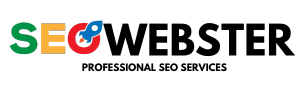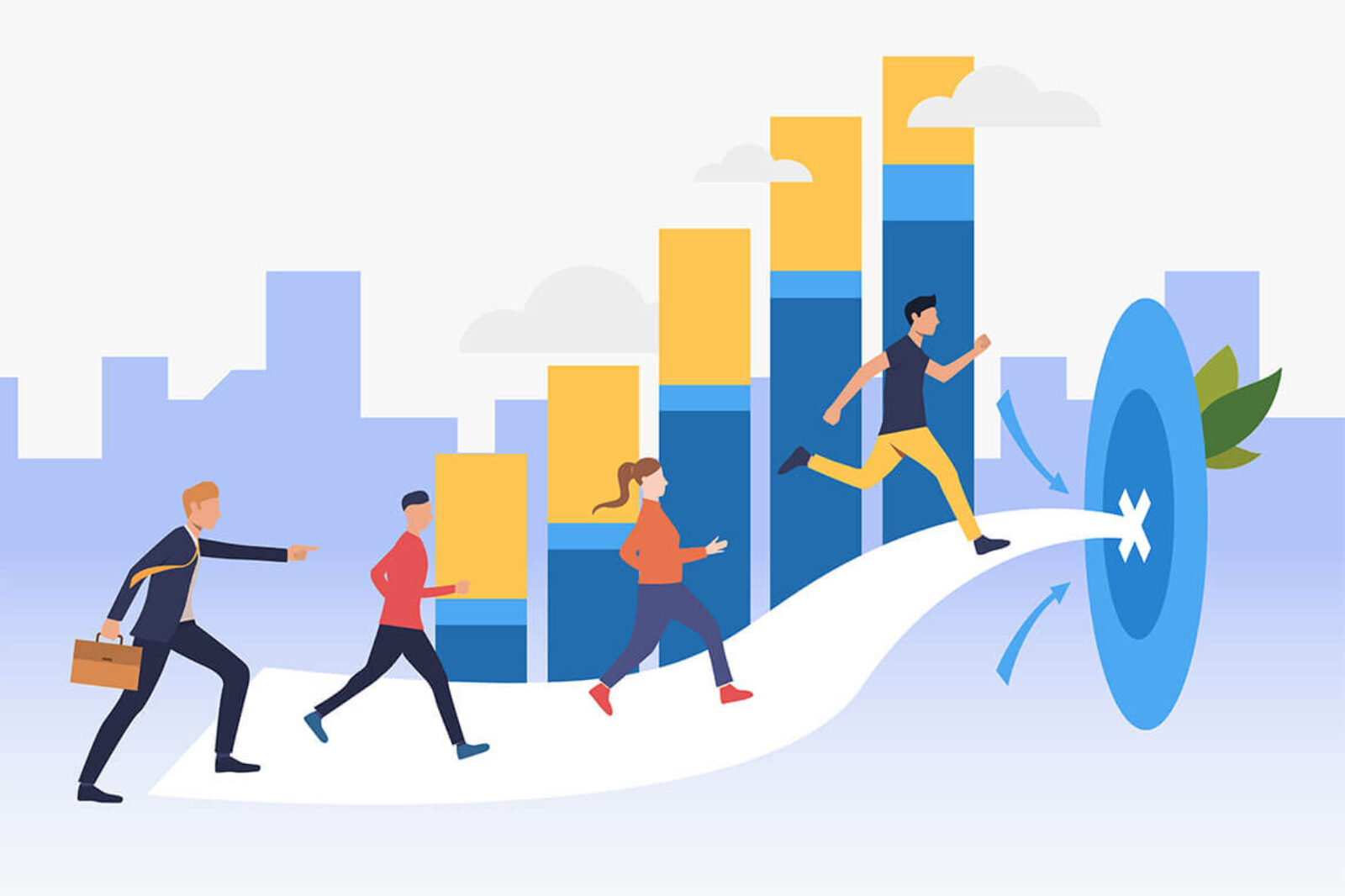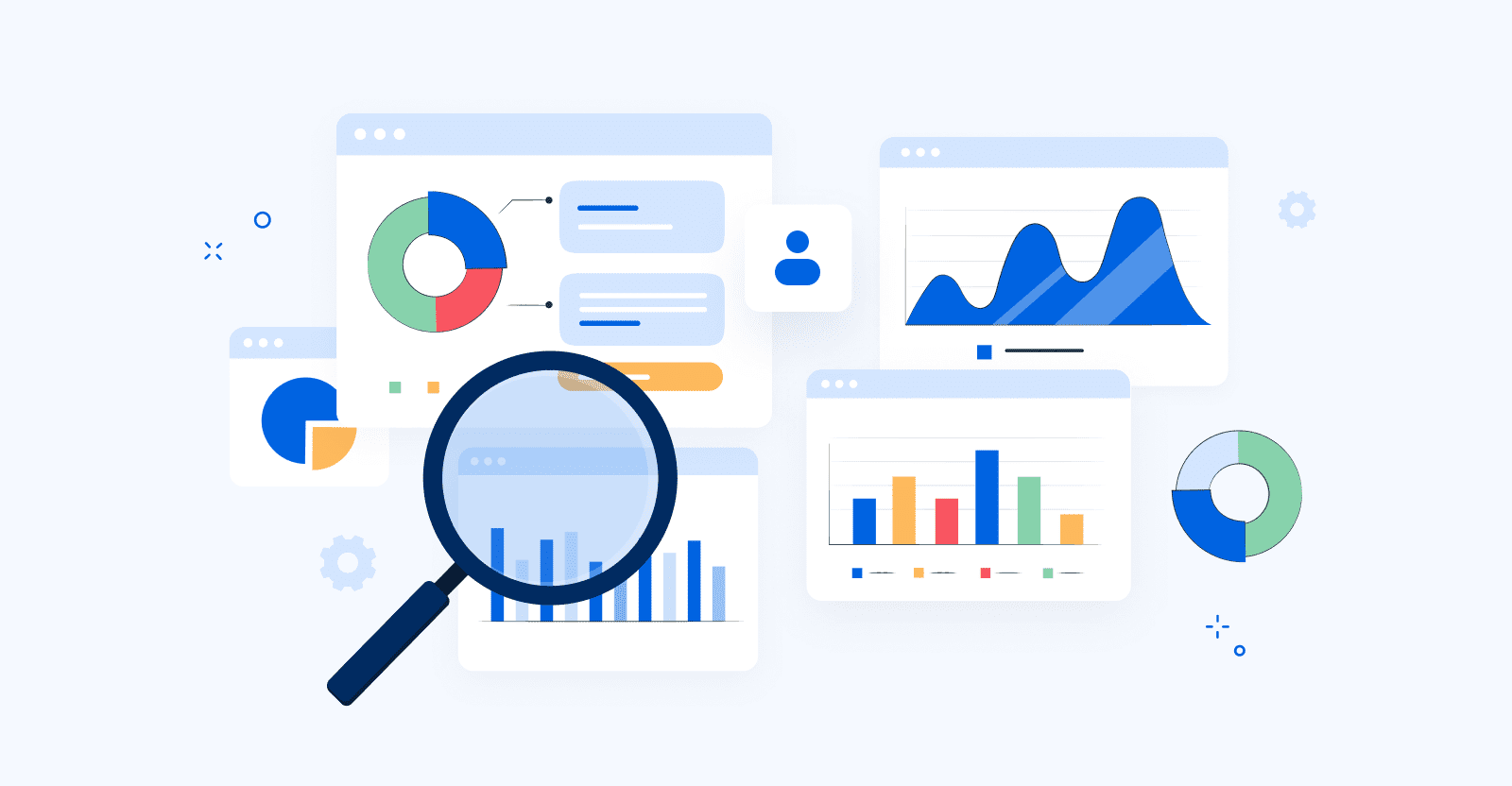Compare Photo Views
Want to know the one thing that every successful digital marketer does first to ensure they get the biggest return on their marketing budget? It’s simple: goal-setting. This is an absolutely essential practice for any digital marketer who knows how to execute their campaigns...
Cloud Hosting Growing Faster Ever
Want to know the one thing that every successful digital marketer does first to ensure they get the biggest return on their marketing budget? It’s simple: goal-setting. This is an absolutely essential practice for any digital marketer who knows how to execute their campaigns...